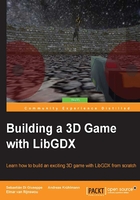
LibGDX project setup
At the time of writing this book, LibGDX was in version 1.6.4 and we will use that version. Download the setup app from http://libgdx.badlogicgames.com/download.html and open it:

Set up your project name (ours will be called Space Gladiators) and package name (ours is com.deeep.spaceglad). Enter the game's main class name (ours is Core), set the destination path to your preferred directory, and point out the Android SDK directory location.
We will check the Desktop, Android, and iOS project, but leave out Html since we will use the Bullet physics API, which doesn't work on HTML because of the Google Web Toolkit (GWT) backend (for more information, check out http://www.badlogicgames.com/wordpress/?p=2308).
From Extensions, we'll select Bullet (Bullet physics API), Tools (Bitmap Font Generator [Hiero], 3D Particle Editor, and TexturePacker), Controllers (Controller Input API), and Ashley (Entity System API).
LibGDX comes, as you can see, with a lot of very useful tools that you should use for some time and explore them. We'll cover these selected APIs in some depth over the course of this book.
Click on Generate and wait. After it is done, open IntelliJ IDEA and click on Import Project. Go to your newly created project and look for a file called build.gradle, and IntelliJ will do everything else.