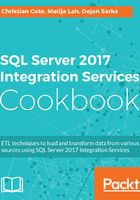
上QQ阅读APP看书,第一时间看更新
How to do it...
- From the SQL Server 2016 setup utility, click on SQL Server Data Tools (SSDT). This will open the Download SQL Server Data Tools (SSDT) download page in your browser as shown in the following screenshot:

Here, there are two choices:
Install SSDT only: This is the simplest scenario. It only installs SSDT and a development shell.
Install Visual Studio and SSDT: You choose this if you plan to use source control inside Visual Studio or when you want to implement different types of development (.NET, Python, and so on) such as SSIS/SSAS/SSRS development. Since we'll talk about custom components in this book, we'll install Visual Studio Community Edition. This version is free for individuals.
- Click on the Download Visual Studio Community 2015 link to download the Visual Studio installer.
- Once downloaded, click on Run to launch the Visual Studio installer.
- Accept the default installation type and click Install to start the installation process. This will give you the following window:

- Once the installation is completed, since we haven't installed SSDT, don't launch Visual Studio yet. Close this window. We'll install SQL Server Data Tools first. Return to the browser window and click Download SQL Server Data Tools for Visual Studio 2015 as shown in the following screenshot:

- This will direct you to the SSDT download screen shown as follows:

- From the browser page that opens, choose English (United States). The SSDT setup executable file download starts. Since it's a small file, it takes only a few seconds to download. Once the download completes, click Run or double-click on the newly downloaded file to start SSDT installation. Accept the defaults and click Next to proceed to the next step, as shown in the following screenshot:

- Accept the license agreement by checking the I agree to the license terms and conditions and click Install, as shown in the following screenshot:

- The SSDT installer will download the necessary files and proceed to the installation, as shown in the following screenshot:

- Once the installation completes, you might have to restart your computer. If that's the case, restart it, as shown in the following screenshot. Once that's done, look for SQL Server Data Tools in your Start menu and launch it.

- From the File menu, select New Project. Once the New Project window appears, you will see Business Intelligence in the project templates, as shown in the following screenshot:

- Close SSDT; we're done with it for now.