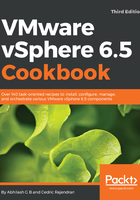
上QQ阅读APP看书,第一时间看更新
How to do it...
The following procedure will guide you through the steps required to add identity sources to the SSO server:
- Use vSphere Web Client to connect to vCenter Server. The URL will use the following syntax:
https://<IP Address or FQDN>:9443/vsphere-client
#Examples:
https://localhost:9443/vsphere-client
https://vcsa6501.vdescribed.lab:9443/vsphere-client
- Log in using the default SSO administrator and its domain (the default is vsphere.local).
- Use the vCenter inventory list to go to Administration:

- Click on Configuration from the Single Sign-On category on the left-pane, navigate the Identity Sources tab, and click on the green
 icon to bring up the Add identity source wizard:
icon to bring up the Add identity source wizard:

- On the Add identity source wizard screen, select an identity source type. In this case, we have selected Active Directory as an LDAP server. Click Next to continue:

- Supply the AD identity source details and click Next to continue:

- On the the Ready to Complete screen, review the settings and click Finish.
- The Identity Sources tab should now list the newly added AD LDAP source:

- Verify whether the AD LDAP domain added can list its users/groups by navigating to Users and Groups under the Single Sign-On category on the left pane and switching the domain selection to the newly added AD LDAP source:
