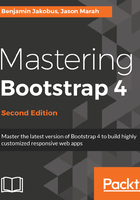
Jumbotron
The first component we will integrate is Bootstrap's jumbotron.
The jumbotron component is essentially a very simple visual cue that helps draw attention to certain content. It is generally used as a splash to offer immediate information to the user. That is exactly what we will be doing with it.
In the Welcome section of our page, nest a jumbotron element into the container element:
<div class="container-fluid myphoto-section bg-myphoto-light">
<div class="container">
<div class="jumbotron">
<h1>Welcome to MyPhoto</h1>
<p>Photographs you can cherish!</p>
</div>
</div>
</div>
We have nested a container element in the container-fluid Welcome element. We do this so that our content is centered within the section, allowing for gutter space on the left and right. Within that container, we add a jumbotron element. The jumbotron class simply gives its element a hero-banner type style to attract the eye. The jumbotron itself acts in a similar way to a container, encompassing its own content. Here, we add a header and a paragraph to provide some context to the user. Take a look at the following screenshot:

Oh, not great. The jumbotron has worked as expected, but it is not grabbing our attention as we would hope against a light background. Being a photographer's page, maybe we should add some pictorial content here? We can use jumbotron to display a hero-image. Add a new class to myphoto.css:
.jumbotron-welcome {
background-image: url('/images/skyline.png');
background-size: cover;
color: white;
}
This class will simply apply a background image and a light font color to an element. Apply the class to our jumbotron element:
<div class="jumbotron jumbotron-welcome">
Take a look at figure 3.5:

Pretty nice. Let's flip that and apply the background image to the Welcome section container element, removing the bg-myphoto-light class. Add the following class to myphoto.css:
.bg-myphoto-welcome {
background-image: url('/images/skyline.png');
background-size: cover;
color: #504747;
}
Then, update the Welcome section to the following:
<div class="container-fluid myphoto-section bg-myphoto-welcome">
<div class="container">
<div class="jumbotron">
<h1>Welcome to MyPhoto</h1>
<p>Photographs you can cherish!</p>
</div>
</div>
</div>
Our new class again applies the background image. It also applies a dark font color, which will be inherited by the jumbotron. We have removed the jumbotron-welcome class from the jumbotron element.
Excellent! We have added some photographic content and our jumbotron attracts attention; refer to figure 3.6:
