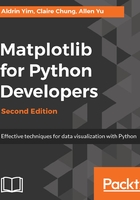
Starting a Jupyter Notebook session
Just type jupyter notebook in the console. This will start a Jupyter Notebook session as a web server.
By default, a notebook session should pop up on your default browser. To manually open the page, type localhost:8888 as the URL. Then you will enter the following home page of the Jupyter Notebook:

You can choose to host the notebook on different ports, for instance, when you are running multiple notebooks. You can specify the port to use with the --port=<customportnum> option.
Since the release of 4.3, token authentication has been added to Jupyter, so you may be asked for a token password before entering the notebook home page, as shown in the following screenshot:

To retrieve the token, such as when visiting the running notebook from a different browser or machine, you may call jupyter notebook list from the console:
