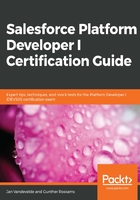
上QQ阅读APP看书,第一时间看更新
Creating an app
So, let's create our BIM DB app with the following core objects:
- Movie
- Person (yes, we could use the Contact object for this, but let's not use it for the sake of this exercise)
- Review
- Company (yes, we could use the Account object for this, but let's create our own custom object)
To create an app, we will have to follow these steps:
- Log in into your Developer Org and navigate to Setup. In the quick search (in the left sidebar), enter App and select App Manager.
- Click the button in the top right called New Lightning App.
- Follow the wizard by filling in BIM DB as the App Name; Developer name fields will be filled automatically when you click out of the Name field. It should now have BIM_DB as the Developer name. Upload a logo if you wish:

- Click Next and leave the defaults for App options.
- Click Next and leave the default for Utility items (none selected).
- Click Next, select Home, and add it to the Selected Items on the right pane.
- Click Next and assign all profiles to the selected profiles.
- Lastly, click Save.
You have now created your first app, called BIM DB, which should be available for you in the App Menu. Go check it out by clicking on the nine little bullets in the top left of your navigation menu, right next to Setup. You should see your app as the last tile, as shown in the following screenshot:

For the moment, our app is quite empty, as it only contains the standard Home tab. Let's do something about that by creating and assigning our custom objects.