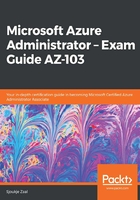
上QQ阅读APP看书,第一时间看更新
Utilizing Log Search Query functions
Azure Monitor is now integrated with the features and capabilities that Log Analytics was offering. This also includes creating search queries across the different logs and metrics by using the Kusto Query Language.
To retrieve any type of data from Azure Monitor, a query is required. Whether you are configuring an alert rule, analyzing data in the Azure portal, retrieving data using the Azure Monitor Logs API, or being notified of a particular condition, a query is used.
The following list provides an overview of all the different ways queries are used by Azure Monitor:
- Portal: From the Azure portal, an interactive analysis of log data can be performed. In there, you can create and edit queries and analyze the results in a variety of formats and visualizations.
- Dashboards: The results of a query can be pinned to a dashboard. This way, results can be visualized and shared with other users.
- Views: By using the View Designer in Azure Monitor, you can create custom views of your data. This data is provided by queries as well.
- Alert rules: Alert rules are also made up of queries.
- Export: Exports of data to Excel or PowerBI are created with queries. The query defines the data to export.
- Azure Monitor Logs API: The Azure Monitor Logs API allows any REST API client to retrieve log data from the workspace. The API request includes a query to retrieve the data.
- PowerShell: You can run a PowerShell script from a command line or an Azure Automation runbook that uses Get-AzOperationalInsightsSearchResults to retrieve log data from Azure Monitor. You need to create a query for this cmdlet to retrieve the data.
In the following section, we are going to create some queries to retrieve data from the logs in Azure Monitor.