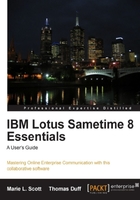
Installing Sametime Connect on a Linux desktop is just as easy as installing Sametime Connect on any other desktop. We've included the minimum hardware and operating system requirements as follows:
Hardware requirements Operating System requirements
CPU—1GHz (or higher) SUSE Linux Enterprise Desktop (SLED) 10
RAM—512 MB random access memory minimum; 1 GB or higher recommended.
256 color video display minimum; 16-bit color or higher recommended. Novell Linux Desktop (NLD) 9
RedHat Enterprise Linux (RHEL) 4.0, 5.0, 5.1, or 5.2
Notes on Linux clients:
Audio within Sametime Connect client is supported only on RHEL v5.1 or v5.2
Clients using RHEL 5.x must enable the following RPM before installing Lotus Sametime Connect to ensure compatibility: compat-libstdc++-33-3.2.3-61.i386.rpm
Audio/Video is not currently supported on Linux Meeting room clients.
Video within Sametime Connect is not supported on Linux clients
You'll need a copy of the installation software, typically a file that ends with an .RPM suffix. Here is an example of what it looks like on a SuSE Linux desktop:

Double-click on the sametime-connect-8.0.2-1.i586.rpm file to start the installation. A dialog box appears listing the name of the software that will be installed, along with a checkmark next to it to specify that it's the correct item. When you're ready, click on the Install button to start the process:

The installer will run for a few minutes and come back with a message saying the installation was successful.

Once that is done, all that's left to do is to launch Sametime Connect from your desktop application menu:

When Sametime launches for the very first time, you'll see the Sametime splash screen and you'll be required to respond to the licensing agreement dialog box. Type 1 to accept the agreement or press Enter to read the license agreement. Once you have agreed to the licensing agreement, the sign-on screen for the Sametime Connect client will be displayed. At that point, you will have the sign-on screen for the Connect client, and it will work just like any other version of Sametime Connect.
