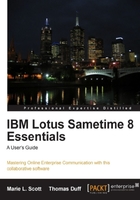
Now that you're logged into Sametime, you need to find someone to chat with. To add more people while you're working inside your contact list, right-click on the Work contact category. When you do that, a pop-up menu of options appear, one of which is Add Contacts. When you select that, you get a dialog box that allows you to enter all or part of a name of someone to add to your contact list:

Clicking on Lookup gives you a list of everyone that matches the name (or partial name) that you entered:

Clicking on Add adds the name you've selected to your contact list, and now the person appears on your screen every time you log into Sametime:

In the previous screenshot, since Mia Ciacometti is not showing up in green, we know she has not signed on and we can't send her a message at this time. But when she does sign on, we'll see her name turn green with a green icon next to it, and we can start a chat with her.
Another way to add contacts to your contact list is to select the person's name from the Domino Address Book in your organization. Right-click on their name and select Add to Sametime Contact List. This displays a dialog box that allows you to select or create a group to add the contact as well.
Your Notes Inbox can also be a source for adding Sametime contacts. You may notice that someone you interact with through e-mail has a green Sametime icon by their name. This indicates that they are a Sametime user too! Right-click on the sender's name and add them to the contact list from the dialog box, or easier yet—you can drag-and-drop their name into a group in your contact list. You'll find your contact list starts to look more like this:
