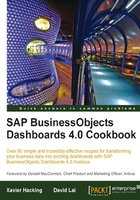
Using the OHLC chart and candlestick chart
The OHLC chart and candlestick chart are both designed to show the movement of a stock price over time. OHLC stands for Open, High, Low, and Close. These four stock price values are illustrated for each time unit.
Both components work in exactly the same way, so you can use both the OHLC chart component and the candlestick chart component for this recipe. The only difference between them is the graphical visualization.
Getting ready
For this recipe, we need some historical stock data. Open your browser and go to http://www.nasdaq.com/ and look for historical quotes on the SAP AG stock.

Select a timeframe of one month and copy-paste the quotes to the spreadsheet of a new Dashboard Design file.

How to do it...
- First we need to prepare the data in the spreadsheet. It is now sorted from new to old quotes. As the OHLC Chart component does not enable sorting (see the recipe Sorting series later in this chapter) we have to sort the data ourselves in the spreadsheet. First, select all the cells you just pasted into the spreadsheet.
- Sort this selection by using the Sort& Filter function in the Editing section of the Home tab of the spreadsheet toolbar and choose the Sort Oldest to Newest option.

- Add an OHLC Chart component to the canvas.
- Enter a chart title and subtitle, or bind these fields to cells in the spreadsheet.
- Bind the data By Range to the range of cells that include all values in the Open, High, Low, and Close columns.
- Select By Series and enter SAP in the Series Name field.
- In the dataset we copied from the NASDAQ website and pasted to the spreadsheet, the dates are in the first column. Bind the Category Labels field to the cells in the Date column.

How it works...
The OHLC chart we just created works as follows: The vertical lines show the price range (from the highest to the lowest value) of a stock for each day. The little mark on the left of these vertical lines indicates the opening price. The little mark on the right indicates the closing price. In addition to this, a set of a line with marks has a dark color if the closing price is lower than the opening price and a light color if the closing price is higher than the opening price.

The candlestick chart shows exactly the same data as the OHLC chart. In the candlestick chart a rectangle is used to illustrate the opening and closing prices. If this rectangle is transparent, the closing price is higher than the opening price and if it's filled the closing price is lower.
